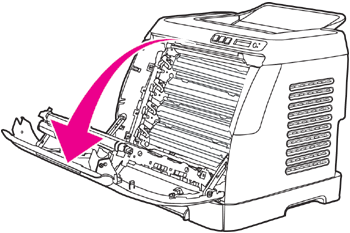To change the print cartridge
| 1.
| Open the front door.
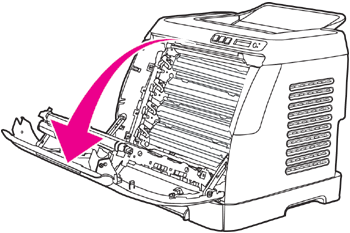
| CAUTION
|
Do not place anything on the transfer belt (ETB), which is located on the inside of the front door.
|
|
| 2.
| Remove the used print cartridge from the printer.

|
| 3.
| Remove the new print cartridge from the bag. Place the used print cartridge in the bag for recycling.

|
| 4.
| Grasp both sides of the print cartridge by the blue handles and distribute the toner by gently rocking the print cartridge from side to side.
| CAUTION
|
Do not touch the shutter or the surface of the roller.
|

|
| 5.
| Remove the shipping locks and the shipping tape from the new print cartridge. Discard the shipping tape and shipping locks according to local regulations.

|
| 6.
| Align the print cartridge with the tracks inside the printer, and using the handles, insert the print cartridge until it is firmly seated.

|
| 7.
| Firmly close the front door.

After a short time, the control panel should display Ready.
| NOTE
|
If a cartridge is in the wrong slot or is the wrong type for the printer, the control panel will display one of the following messages: Incorrect yellow, Incorrect magenta, Incorrect cyan, Incorrect black, or Incorrect supplies.
|
|
| 8.
| Installation is complete. Place the used print cartridge in the box in which the new cartridge arrived. See the enclosed recycling guide for recycling instructions.
|
| 9.
| If you are using a non-HP print cartridge, check the printer control panel for further instructions.
|
For additional help, go to http://www.hp.com/support/clj2605.
| NOTE
|
When replacing or changing a black print cartridge, a cleaning page will automatically be printed. This helps prevent speckles on the front or back of printed documents. For a more thorough cleaning, see To clean the paper path using HP ToolboxFX.
|
HP Color Laserjet 2605 To change the print cartridge